The
web browser you’re using right now may function perfectly for you when it comes
to speed and security. But there’s more to it than just the functionality. Why
not use our best browser tips to customize your favorite browser.
It
won’t take long for your browser to get pretty cluttered with bookmarks,
extension icons, and much more. Eventually, you look at it in despair, and end
up closing the browser. So, why not clean up the mess left over by your browser
and make it a pleasure to use.
Here
are the best browser tips to revive your Internet experience.
Best
browser tips: Let’s start.
1. Customize toolbars
No
one likes to work on a browser that’s loaded with rarely-used toolbar buttons.
Well, that’s the reason we’ve brought the best browser tips to keep them away
from your sight. You can restore them anytime if you need to.
If
you use Chrome, right click on an extension in the toolbar and select
“Hide in Chrome Menu” to make it disappear. To restore any extension, go to the
Chrome menu, right click on the extension you want to restore, and then select
“Keep in Toolbar”. You can also rearrange the existing toolbar icons according
to your preferences with the mouse drag and drop.
To
make a toolbar button disappear in Firefox, right click on the button
and select “Remove from Toolbar” in the options. To rearrange toolbar buttons
or retrieve hidden ones, open the “Customize” dialog via the Hamburger icon at
the top-right corner. Click on “Exit Customize” button once you are done.
To
bring up customization options for Safari browser, right click on an
empty space next to the address bar and hit “Customize Toolbar”. You will be
shown a dropdown box with numerous toolbar buttons, where you can add new
buttons, remove existing ones, or rearrange them as you like.
In
Opera browser, you need to visit the Extensions page to hide toolbar
buttons. To bring up the page, just right click on any extension and select
“Manage Extension” in the context menu. Then you can easily hide any extension
by selecting its “Hide from toolbar” checkbox.
2. Get rid of unused elements
Besides
toolbar buttons, there are a bunch of elements that sit unused on your browser.
Here are a few best browser tips to get rid of that clutter easily.
The
Bookmark option is really handy, but if you don’t use it regularly and it’s no
more required, simply hide it by pressing Ctrl+Shift+B on your keyboard.
Memorize this shortcut if you use a browser among Chrome, Opera and Safari,
while Firefox users need to select View >
Toolbars > Bookmarks Toolbar to hide the
Bookmarks bar.
If
you use Safari browser, hide the sidebar by selecting View > Hide Sidebar
from the toolbar. Alternatively, you can use the keyboard shortcut Ctrl
+ Shift + L to toggle the sidebar.
In
Firefox, hit the Close sidebar button (an “x” mark) at the top-right in
the sidebar to hide it.
If
you use Opera, go to View menu and hide the sidebar, the tab bar, and
even the toolbar.
Chrome
users can relax, as there isn’t much to hide in Chrome except the toolbar
buttons and the Bookmarks bar.
3. Change browser themes
Installing
a new theme can change the look and feel of your browser, making it more
personal. This one among our best browser tips is quite easy too. With custom
themes, you can give a new skin to your browser, and the result is impressive
if you choose the right one. Start searching the theme gallery included in your
browser.
Chrome
and Firefox offers many interesting themes to choose from, which you can access
from its online Themes gallery.
Opera
is packed with a decent number of themes under Preferences > Basic >
Themes. You can explore more by visiting Opera’s Theme page.
Unluckily,
Safari doesn’t offer support for themes, however, you can customize the start
page, which we will discuss in the next point in our best browser tips list.
4. Tweak your browser’s New Tab Page
You
use the new tab many times in a day to access your top visited sites. If you
don’t like what you see on that page, consider giving it a makeover. You can add a start screen or Speed Dial,
change New Tab settings, or install extensions to make every New Tab more
interesting.
Chrome
users have a multitude of extensions to make your start screen more productive.
If you do not use Chrome, you still have various options to tweak your
browser’s start page.
Firefox,
Safari and Opera users can select from the built-in start page settings or get
a personalized one from “start.me”.
5. Look into accessibility settings and extensions
If
you’d already used the aforementioned best
browser tips, your browser will be already looking way better than it was
before. You may be satisfied with the result, but we have a few more tweaks to
make your browser less painful for you.
For
beginners, try setting a more comfortable font size and type to make it less
stressful on your eyes. You may also set a default zoom level to make text more
readable. You can tweak these settings from here:
·
Chrome - Settings
> Show advanced settings > Web content
·
Firefox — Preferences
> Content > Fonts & Colors
·
Safari — Preferences
> Advanced > Page Zoom
·
Opera — Preferences
> Websites > Display
Instead
of using this menu option, you can use Ctrl + “+” and Ctrl + “-”
to zoom in and out of a page with a breeze. Besides tweaking fonts, we
recommend installing some extensions that are dedicated for enhancing visual
accessibility of your browser.
If
you spend most of the time on your browser, these best browser tips to revive
your Internet experience are worth trying.
Which
extension or tweak you find most useful to improve the look and feel of your
browser? Feel free to share in the comments!



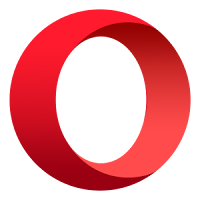
No comments:
Post a Comment